11/24/2020 Scoutbook recently changed it’s domain name to scoutbook.scouting.org.
Users may need to clear their cache and cookie settings.
See instructions below based on your preferred browser
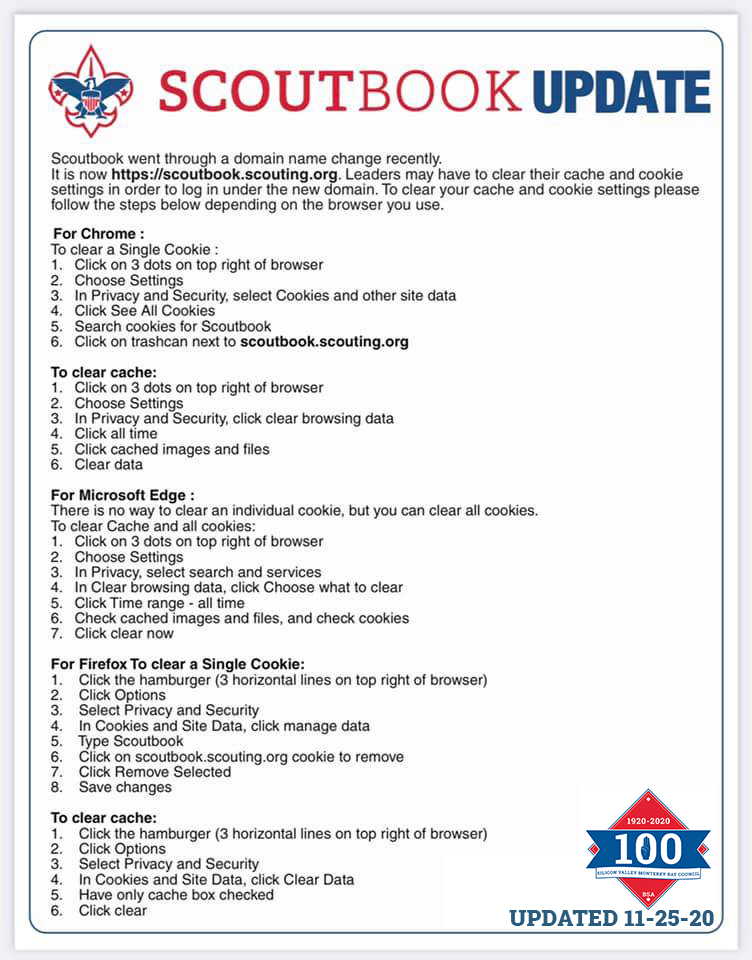
For Chrome:
To clear a Single Cookie:
- Click on 3 dots on top right of the browser
- Choose Settings
- In Privacy and Security, select cookies and other site data
- Click “See All Cookies”
- Search cookies for Scoutbook
- Click on trashcan next to scouting.org
To Clear Cache:
- Click on 3 dots on top right of browser
- Choose Settings
- In Privacy and Security, click “clear browsing data”
- Click “all time”
- Click cached images and files
- Clear data
For Microsoft Edge:
There is no way to clear an Individual cookie, but you can clear all cookies.
To clear Cache and all cookies:
- Click on 3 dots on top right of browser
- Choose Settings
- In Privacy, select search and services
- In clear browsing data, click “choose what to clear”
- Click time range • all time
- Check cached images and files, and check cookies
- Click clear now
For Firefox
To clear a Single Cookie:
- Click the hamburger (3 horizontal lines on top right of browser)
- Click Options
- Select Privacy and Security
- In Cookies and Site Data, click manage data
- Type Scoutbook
- Click on scouting.org cookie to remove
- Click Remove Selected
- Save changes
To clear cache:
- Click the hamburger (3 horizontal lines on top right of browser)
- Click Options
- Select Privacy and Security
- In Cookies and Sile Data, click Clear Data
- Have only cache box checked
- Click Clear
Translate »

Silicon Valley Monterey Bay Council
© 2025 Boy Scouts of America – All Rights Reserved.